Editing your profile: Difference between revisions
m (Removed protection from "Editing your profile") |
mNo edit summary |
||
| Line 1: | Line 1: | ||
Every Physiopedia Editor has their own Profile Page. This enables us to credit all work that you do in Physiopedia back to you personally. Your Physiopedia profile is also a great place to promote yourself and your work to clients, colleagues and potential employers, so make sure that you keep it updated! '''Remember this page is publicly accessible so be professional!''' | Every Physiopedia Editor has their own Profile Page. This enables us to credit all work that you do in Physiopedia back to you personally. Your Physiopedia profile is also a great place to promote yourself and your work to clients, colleagues and potential employers, so make sure that you keep it updated! '''Remember this page is publicly accessible so be professional!''' | ||
https://youtu.be/EYXdVFqQu04 | |||
To complete or edit your profile follow the steps below. | To complete or edit your profile follow the steps below. | ||
Revision as of 11:00, 31 July 2017
Every Physiopedia Editor has their own Profile Page. This enables us to credit all work that you do in Physiopedia back to you personally. Your Physiopedia profile is also a great place to promote yourself and your work to clients, colleagues and potential employers, so make sure that you keep it updated! Remember this page is publicly accessible so be professional!
To complete or edit your profile follow the steps below.
- Access your profile page by clicking on your name under Tools in the top navigation bar.
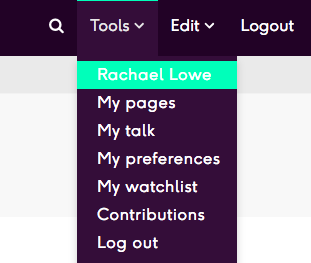
If you have not edited your profile before you will you will notice that it has been populated with your short bio (from your account request) and some additional sub-headings. You should now organise this information on the page. - Click on the Edit tab to edit your profile.
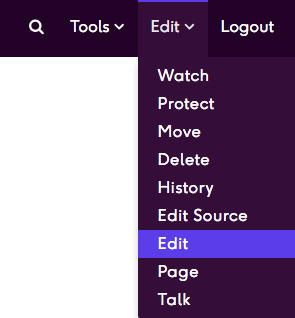
- Make changes to the text on your profile page as you wish. Use the icons in the tool bar at the top of the page to style and format the page appropriately. When you are done, click the blue Save link at the top of the page. Top tip: Save often!
- When creating your profile we would like you to do these three things:
- add a profile image,
- add additional text under each subheading where appropriate,
- delete the sub-headings that you are not using, and
- add at least one link (perhaps to your workplace or published work or presentation).






