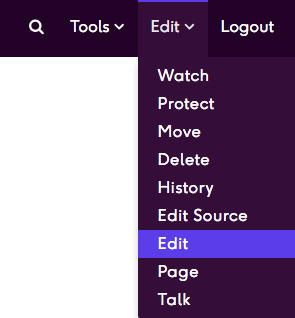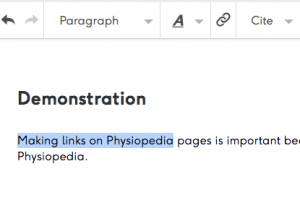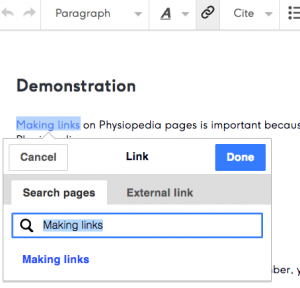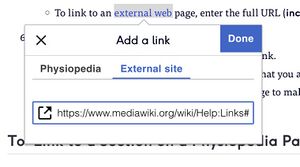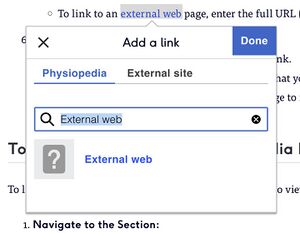Making links: Difference between revisions
Rachael Lowe (talk | contribs) No edit summary |
Kim Jackson (talk | contribs) No edit summary |
||
| (22 intermediate revisions by 3 users not shown) | |||
| Line 1: | Line 1: | ||
== Introduction == | |||
Making links on Physiopedia pages is important because it allows our readers to find other relevant pages on the Physiopedia website as well as related resources outside Physiopedia. | |||
{{#ev:youtube|h2MVFI1o0N8}} | |||
== Detailed instructions == | |||
To make links on a page follow the steps below.<br> | To make links on a page follow the steps below.<br> | ||
#Click on the '''Edit '''tab to edit your page. | #'''Start Editing:''' | ||
#Using your mouse highlight the words that you intend to turn into the link.<br><br>[[ | #*Click on the '''Edit '''tab to edit your page (remember, you need to be logged in to access the Edit link).<br><br>[[File:Edit-link.png|frameless]] <br> <br> | ||
# | #'''Highlight Text:''' | ||
#A pop-up box will appear. | #*Using your mouse '''highlight''' the words that you intend to turn into the link.<br><br>[[File:Highlighting text for links.png|frameless]]<br> <br> | ||
#'''Create the Link:''' | |||
# | #*Click on the '''Link''' button in the Editing Toolbar (it looks like a chain link). | ||
#*A pop-up box will appear.<br> | |||
#'''Internal Links:''' | |||
#*To link to an internal Physiopedia page, '''type the name''' of under Search Pages (a list of pages to choose from will appear) | |||
#*Remember page names are case sensitive | |||
#*Select the appropriate page from the list.<br><br>[[File:Link pop up.png|frameless]]<br> <br> | |||
#'''External Links:''' | |||
#*To link to an external web page, enter the full URL ('''including "http:// or "https:// "''') in the External Link field. | |||
#*'''Correct''' <br><br>[[File:External Link Correct.jpg|frameless]] | |||
#* '''Error'''<br><br>[[File:External_Link_Error.jpg|300x300px|framless]] | |||
#'''Save the Link:''' | |||
#*Click the blue '''Done''' button to save your new link. | |||
#*You link will now appear in blue on the page that you are editing. | |||
#*Click the blue '''Save''' button at the top of the page to make sure that your changes are saved. | |||
== To Link to a Section on a Physiopedia Page == | |||
To link to a section in a Physiopedia page first you need to view the Content list of the page. | |||
# '''Navigate to the Section:''' | |||
#* At the top of any of Physiopedia page click the contents tab and choose the section you wish to link to. | |||
# '''Copy the URL:''' | |||
#* Copy URL in the web browser search bar. | |||
# '''Create the Link:''' | |||
#* Follow the steps above but when you paste the link it will display as an external page link | |||
#* Click the blue Done button | |||
== Using Edit Source and Wikitext== | |||
Links can also be added by using code when using Edit Source; | |||
* To link to an internal page <nowiki>[[PageName]] or [[PageName|link text]]</nowiki> | |||
* To link to an external page <nowiki> [https://www.example.com] or [https://www.example.com link text]</nowiki> | |||
== Common Mistakes to Avoid == | |||
# '''Formatting External Links as Internal:''' | |||
#* Ensure that external links include the full URL with "http:// " or "https://" Do not use square brackets (<nowiki>[[text]]</nowiki>) alone for external links | |||
# '''Incorrect URL:''' | |||
#* Double check all internal links and external URLs for accuracy to ensure it directs to the correct source. | |||
# '''Examples''' | |||
#* '''Internal Link''' <nowiki>[[Rehabilitation_Frameworks]]</nowiki> [[Rehabilitation Frameworks]] | |||
#* '''External Link''' <nowiki>[https://www.who.int WHO Website] </nowiki>[https://www.who.int WHO Website] | |||
== Useful Link == | |||
For more information read the [http://meta.wikimedia.org/wiki/Help:Link mediawiki help page on links]. | |||
[[Category:Help]] | |||
[[Category:User Tutorials]] | |||
Latest revision as of 11:25, 14 May 2024
Introduction[edit | edit source]
Making links on Physiopedia pages is important because it allows our readers to find other relevant pages on the Physiopedia website as well as related resources outside Physiopedia.
Detailed instructions[edit | edit source]
To make links on a page follow the steps below.
- Start Editing:
- Highlight Text:
- Create the Link:
- Click on the Link button in the Editing Toolbar (it looks like a chain link).
- A pop-up box will appear.
- Internal Links:
- External Links:
- Save the Link:
- Click the blue Done button to save your new link.
- You link will now appear in blue on the page that you are editing.
- Click the blue Save button at the top of the page to make sure that your changes are saved.
To Link to a Section on a Physiopedia Page[edit | edit source]
To link to a section in a Physiopedia page first you need to view the Content list of the page.
- Navigate to the Section:
- At the top of any of Physiopedia page click the contents tab and choose the section you wish to link to.
- Copy the URL:
- Copy URL in the web browser search bar.
- Create the Link:
- Follow the steps above but when you paste the link it will display as an external page link
- Click the blue Done button
Using Edit Source and Wikitext[edit | edit source]
Links can also be added by using code when using Edit Source;
- To link to an internal page [[PageName]] or [[PageName|link text]]
- To link to an external page [https://www.example.com] or [https://www.example.com link text]
Common Mistakes to Avoid[edit | edit source]
- Formatting External Links as Internal:
- Ensure that external links include the full URL with "http:// " or "https://" Do not use square brackets ([[text]]) alone for external links
- Incorrect URL:
- Double check all internal links and external URLs for accuracy to ensure it directs to the correct source.
- Examples
- Internal Link [[Rehabilitation_Frameworks]] Rehabilitation Frameworks
- External Link [https://www.who.int WHO Website] WHO Website
Useful Link[edit | edit source]
For more information read the mediawiki help page on links.