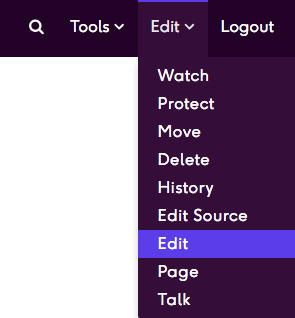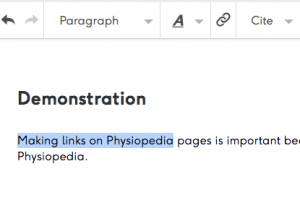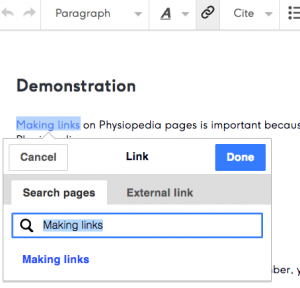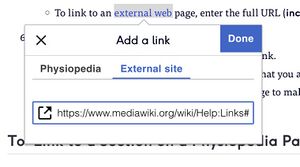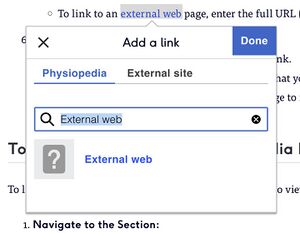Making links: Difference between revisions
Kim Jackson (talk | contribs) No edit summary |
Kim Jackson (talk | contribs) No edit summary |
||
| Line 20: | Line 20: | ||
#'''External Links:''' | #'''External Links:''' | ||
#*To link to an external web page, enter the full URL ('''including "http:// or "https:// "''') in the External Link field. | #*To link to an external web page, enter the full URL ('''including "http:// or "https:// "''') in the External Link field. | ||
#*'''Correct''' | #*'''Correct''' <br><br>[[File:External Link Correct.jpg|frameless]] | ||
[[File:External Link Correct.jpg|frameless]] | #* '''Error'''<br><br>[[File:External_Link_Error.jpg|300x300px|framless]] | ||
#* '''Error''' | |||
[[File: | |||
#'''Save the Link:''' | #'''Save the Link:''' | ||
#*Click the blue '''Done''' button to save your new link. | #*Click the blue '''Done''' button to save your new link. | ||
Revision as of 11:18, 14 May 2024
Introduction[edit | edit source]
Making links on Physiopedia pages is important because it allows our readers to find other relevant pages on the Physiopedia website as well as related resources outside Physiopedia.
Detailed instructions[edit | edit source]
To make links on a page follow the steps below.
- Start Editing:
- Highlight Text:
- Create the Link:
- Click on the Link button in the Editing Toolbar (it looks like a chain link).
- A pop-up box will appear.
- Internal Links:
- External Links:
- Save the Link:
- Click the blue Done button to save your new link.
- You link will now appear in blue on the page that you are editing.
- Click the blue Save button at the top of the page to make sure that your changes are saved.
To Link to a Section on a Physiopedia Page[edit | edit source]
To link to a section in a Physiopedia page first you need to view the Content list of the page.
- Navigate to the Section:
- At the top of any of Physiopedia page click the contents tab and choose the section you wish to link to.
- Copy the URL:
- Copy URL in the web browser search bar.
- Create the Link:
- Follow the steps above but when you paste the link it will display as an external page link
- Click the blue Done button
Using Edit Source and Wikitext[edit | edit source]
Links can also be added by using code when using Edit Source;
- To link to an internal page [[PageName]] or [[PageName|link text]]
- To link to an external page [https://www.example.com] or [https://www.example.com link text]
Useful Link[edit | edit source]
For more information read the mediawiki help page on links.